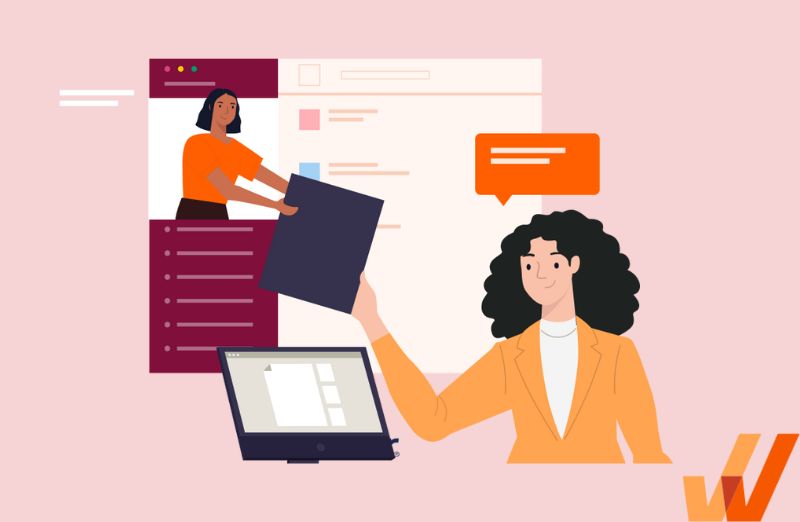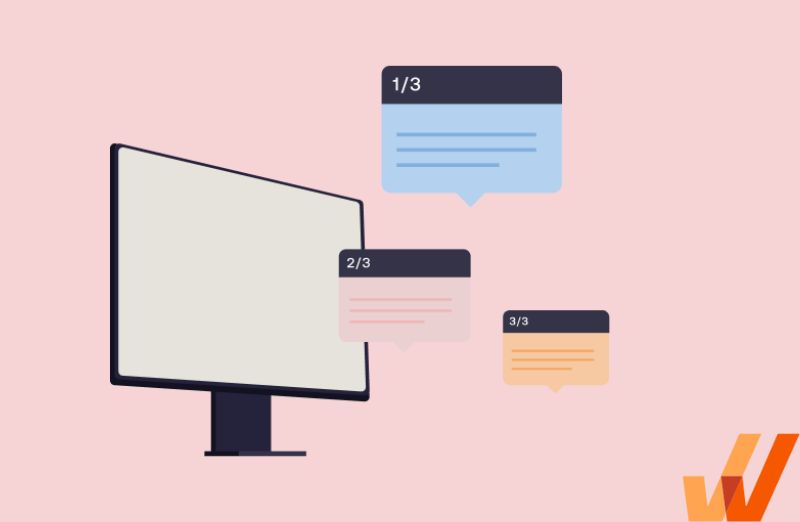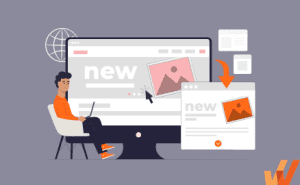18 Best Technical Writing Tools For Documenting Information
- November 6, 2019
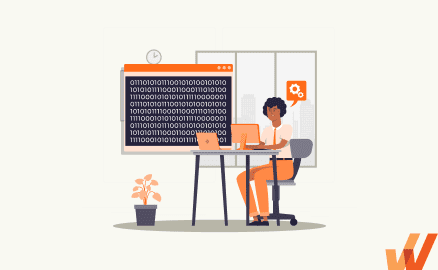
Technical writing and software documentation tools help technical writers curate the right content to help get the contextual information correct and easy to understand.
These tools include the writing, editing, drawing, reviewing, and rewriting phase. This is the phase when the information documentation team is at its full strength churning out different types of technical documentation such as guides, manuals, blogs, video demos, and online FAQ pages. Given the variety in the tasks in this phase, the technical writing tools employed are also quite diverse, and innumerable.
What are the top technical writing software tools in 2024?
- Whatfix
- MediaWiki
- Adobe Robohelp
- Notepad++
- WordPress
- Adobe Photoshop
- Adobe Illustrator
- Microsoft Visio
- Windows Snipping Tool
- Windows Movie Maker
- Powtoon
- Prezi
- Microsoft Word
- Kingsoft WPS Office
- Google Docs
- Adobe Framemaker
- oXygen XML Author
- ProWritingAid
18 Best Technical Writing Software in 2024
Here are the best and most popular technical writing software tools for creating technical documentation in 2024:
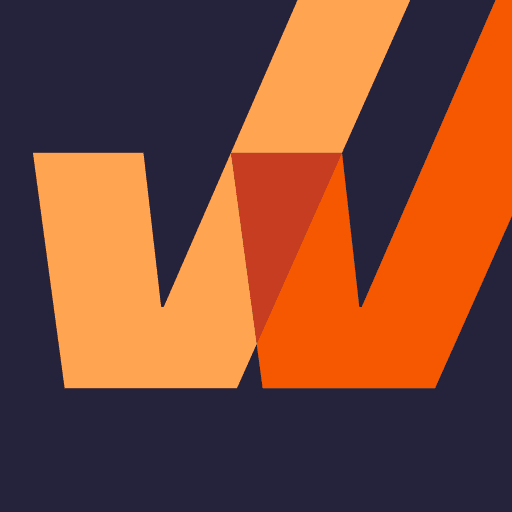
1. Whatfix
Whatfix signifies a paradigm shift in the way help documentation is presented online. Static and lengthy web help pages do not catch the user’s attention as effectively as the interactive, pictorial guides presented by Whatfix, popularly called ‘balloons’.
Moreover, online help in today’s world needs to spread across various gadgets – be it PCs, tablets, or smartphones. Whatfix automatically adapts the help content to suit the gadget. And the same help content can be accessed in different forms – as a slideshow, PDF, or video.
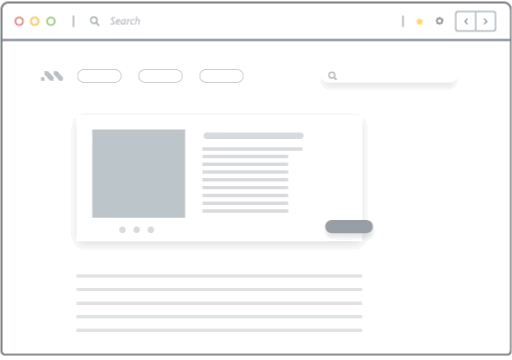
Author’s Tip: Whatfix supports a unique feature – Real-time Interactive walkthrough – wherein you put your help snippets directly into the live product page. The user reads the snippet in the Whatfix balloon and performs the action accordingly on the page. This is a popular technical writing tool amongst business looking for a shift from the traditional methodologies.
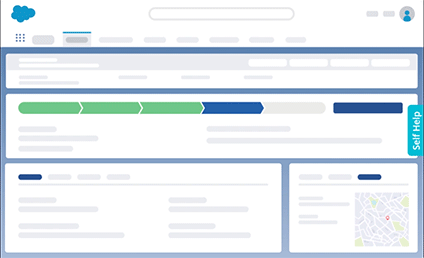

2. MediaWiki
Displaying your product’s online help as wiki pages is a simple and effective idea. Your pages can be integrated into Wikipedia directly if you don’t have a separate website for your online product. Alternately, you can host Wiki-like help pages on your product website. The high familiarity of this format among online users is a key advantage, and the free wiki editing tool MediaWiki Visual Editor makes help creation quite simple.
MediaWiki is a PHP-based web editing tool, which Wikipedia uses. However, even major software corporations, Intel being a key example, use this tool to present their sales and marketing information, How To’s, and help pages on policy and procedures.
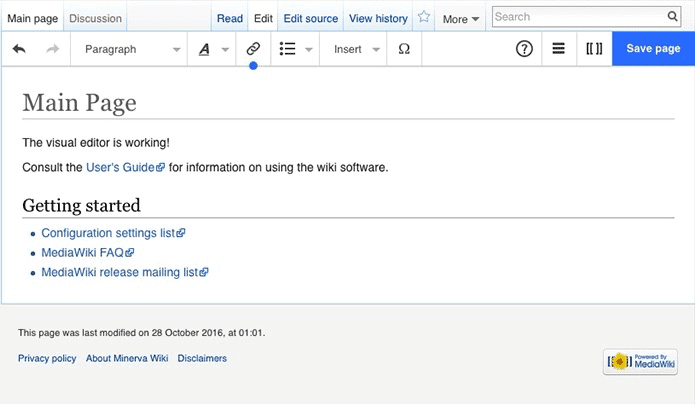
Author’s Tip: This technical writing tool comes with good support for extensions – for multi-language content, collaborative reviewing, tracking edits, built-in search, etc.
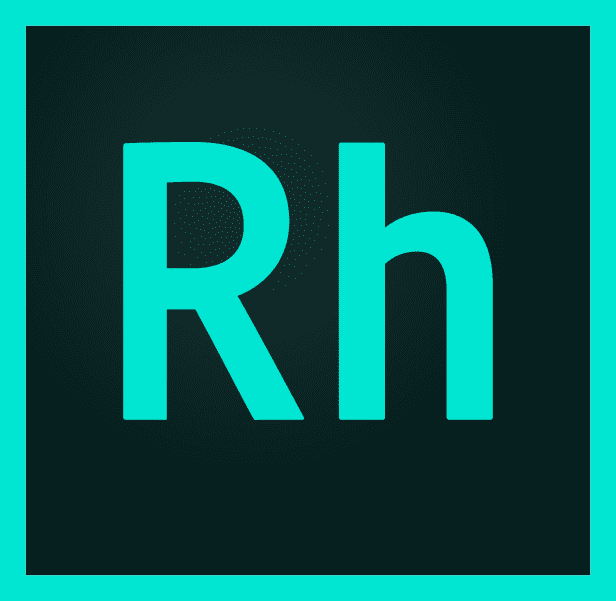
3. Adobe RoboHelp
Industry-standard authoring tool used to create help systems for desktop or web-based applications. No computer user is a stranger to RoboHelp. Every time your press F1 in any of your standard software applications, the help window that appears is almost always created using RoboHelp. However, it can also be used to churn out the conventional technical documentation for print, such as guides and training manuals.
The sophisticated RoboHelp IDE enables technical writers to develop large-scale help projects and render them on multiple hardware devices/operating systems, and in multiple formats (PDF, HTML, DOC, etc). The Older version of RoboHelp can be purchased as a low-cost edition if budget is a constraint. However, small companies can stick to simple, free alternatives such as WordPress blogs or Wikis. Good old MS Word also can generate basic HTML help files for you.
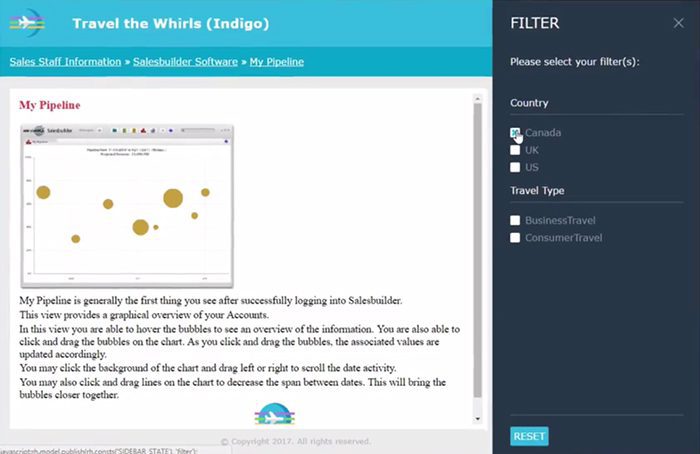
Author’s Tip: Managing large software products with regular upgrade versions can be a major challenge for technical writers as they have to be in sync with the product change history. Help files often show configurable user-defined variables that are repeated several times throughout the help documentation. (For example, a variable such as “Sleep time after inactivity” is set to 30 sec in the previous version, to be set to 1 min in the upgrade.) The RoboHelp project would take care of updating the variable value throughout the help files!
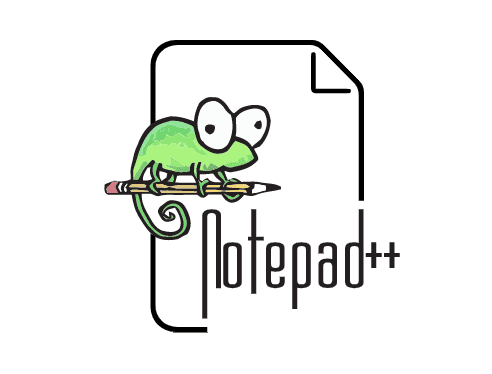
4. Notepad++
A very effective beginner’s HTML editor. Most people learn the basics of HTML programming on this technical writing tool. If your software product does not require very heavy online help documentation, for making help files of medium size, this tool is more than sufficient. Its customizable GUI allows for easy editing, supports WYSIWYG for printing, and also has multi-language support options.
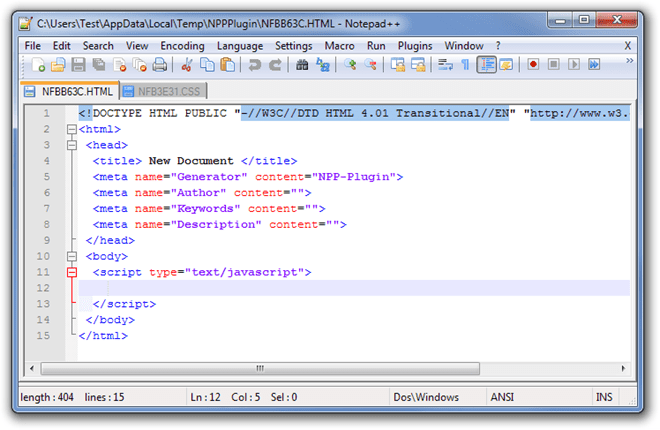
Author’s Tip: Notepad++ comes with a rich set of plug-ins. Multi-clipboard, Code Compare, and Auto-Save are some popular ones. Technical writers need to pick the right set of plug-ins, which can transform an ordinary beginner’s editor into a viable option for online help editing.
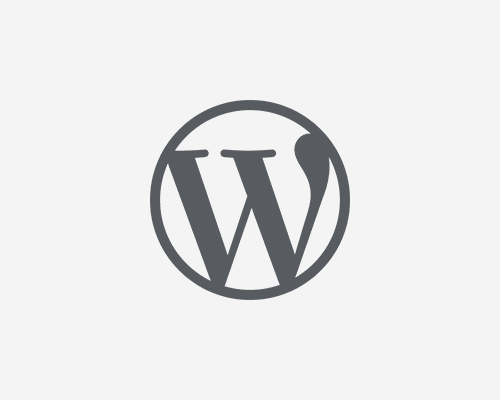
5. WordPress
The go-to place if you want to have a technical documentation for your product in the form of blogs. WordPress is an open-source, free, online content management platform. Blogs written on WordPress can either be accessed directly from the WordPress blog URL or can be integrated into your company website.
This article itself is hosted on a WordPress blog. If the goal is to publish online content about your company and associated technologies regularly, then set up a WordPress blog account. Blogs can also capture user responses in the form of comments and likes, which makes it easier to engage with your target audience and sense their appreciation for your product.
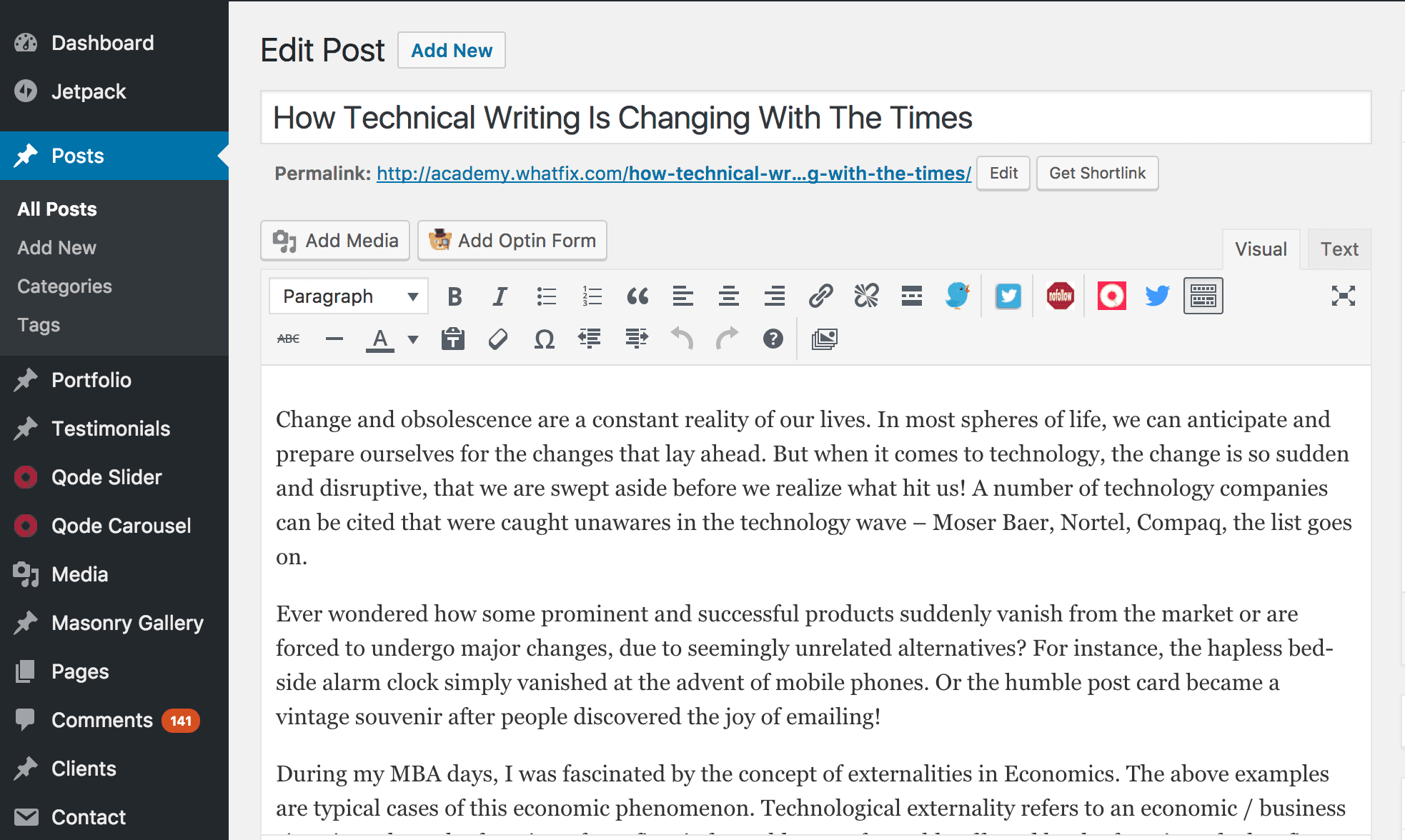
Author’s Tip: Blogs in isolation may not gather sufficient eyeballs. So, write your blog first, promote your blog on social media platforms next and finally measure the viewership/responses before getting on with the next set of blogs!

6. Adobe Photoshop
One tool that most technical writers across the industry swear by. It is the world’s most popular image editing tool for creating and editing photos and raster (pixel) based artwork. It can also be used to create user interface designs, web pages, banner ads, video graphics, edit pictures for print, manipulate an image, superimpose one image on another, refine a photograph to iron out imperfections, correct lighting issues, and more. Image editing process is reversible and incremental so that changes can be rolled back easily.
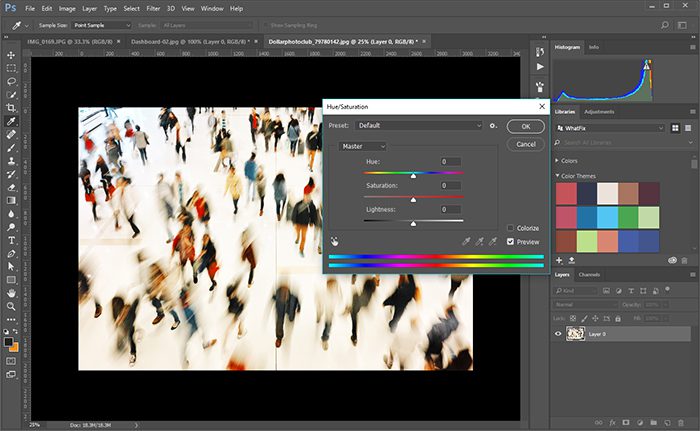
Author’s Tip: For professional designers, who are constantly in need of an image editing tool, there is almost no replacement for Adobe Photoshop. However, if you are an occasional user, try GIMP which is open source. It does support only RGB color schemes whereas Photoshop also supports CMYK (CYAN YELLOW MAGENTA BLACK) color mode. The learning curve is higher for GIMP, but its free while Photoshop is quite an investment.

7. Adobe Illustrator
Tool for creating and editing vector-based illustrations such as logos and brand marks or other design elements. Graphic designers often make the mistake of designing their product logos on Photoshop. But the same logo needs to be printed on visiting cards, as well as massive advertisement billboards. So, image scaling without losing clarity is the key here, which vector graphics-based imaging tools achieve. Adobe Illustrator and Corel Draw are the leading technical writing tools technical writing in this space.
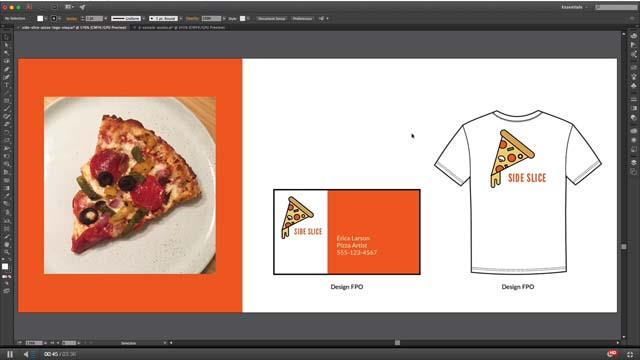
Author’s Tip: This tool is part of the Adobe Creative Cloud solution with expensive monthly rentals. Free alternative technical writing tools like Inkscape or Affinity Designer can do the job equally well with SVG formats. Unless you require all major technical writing tools that are part of this solution (Photoshop, InDesign, etc), this tool is not a must-have.
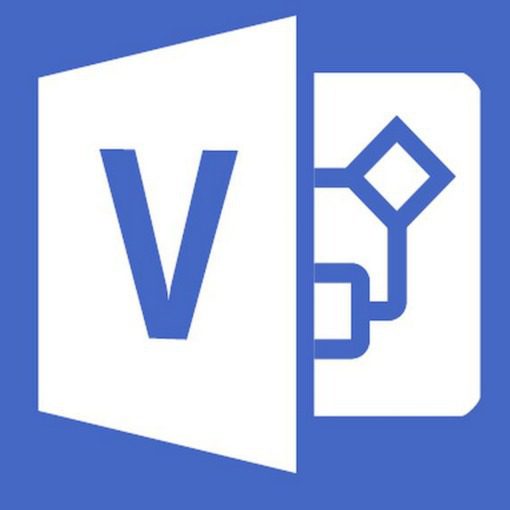
8. Microsoft Visio
A popular diagramming tool used in engineering applications design. Technical writers often need to design flowcharts, architectural diagrams, electrical circuit diagrams, software product design, and so on. Visio is a convenient aid for this.
It is an IEEE compliant technical writing tool that conforms to software industry standards such as UML (Unified Modeling Language) and BPMN (Business Process Model and Notation).
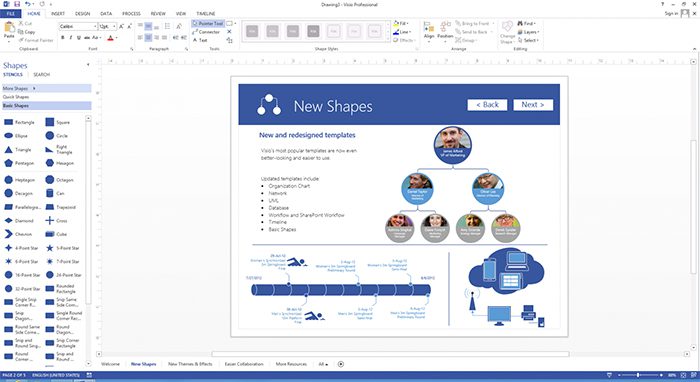
Authors’ Tip: Visio has not been part of the traditional Microsoft Office suite, has always been sold separately similar to MS Project. But a very recent announcement from Microsoft says that online subscribers of Office 365 can now access Visio also.
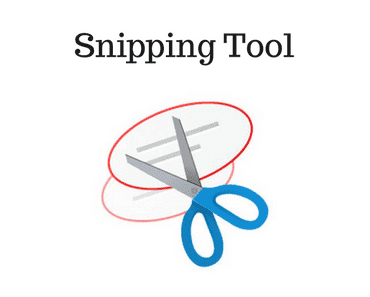
9. Windows Snipping Tool
If you are looking for screen capture options that are more sophisticated than PrntScr on your keyboard, Snipping Tool is a good choice.
Apart from full-screen capture, you can also capture freehand crops, or partial screen area crops. To capture still images from videos, use the delay option so that the exact frame can be saved as an image.
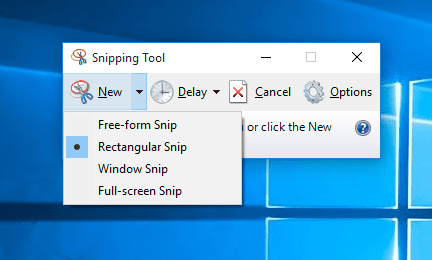
Authors’ Tip: It is part of the Windows suite of software, but may not be enabled by default in some editions of Windows.

10. Windows Movie Maker
A simple video editing tool that technical writers can use to make their product demo videos. It is part of the Windows Essentials suite. However, since January 2017, this software has been discontinued, without the announcement of a proper replacement. So, all those users with older Windows versions, thank your lucky stars.
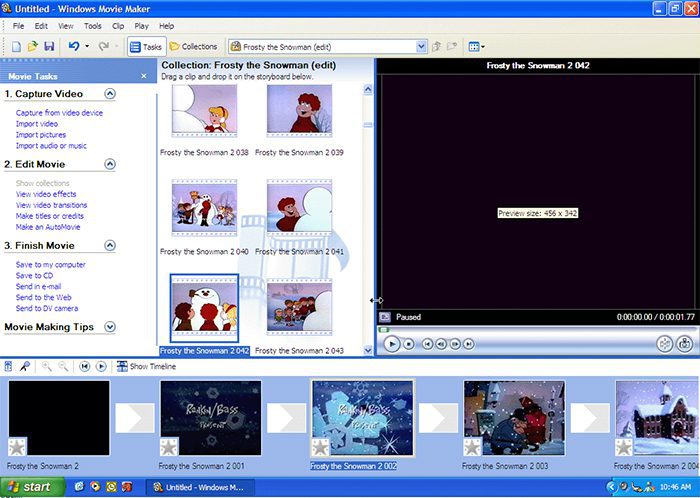
Authors’ Tip: Videos and audio clippings can be arranged and edited in a storyboard view, frame by frame. Or a series of still images can be stretched on a timeline. Audio voiceovers meshed with background sounds can give your videos a sophisticated edge.
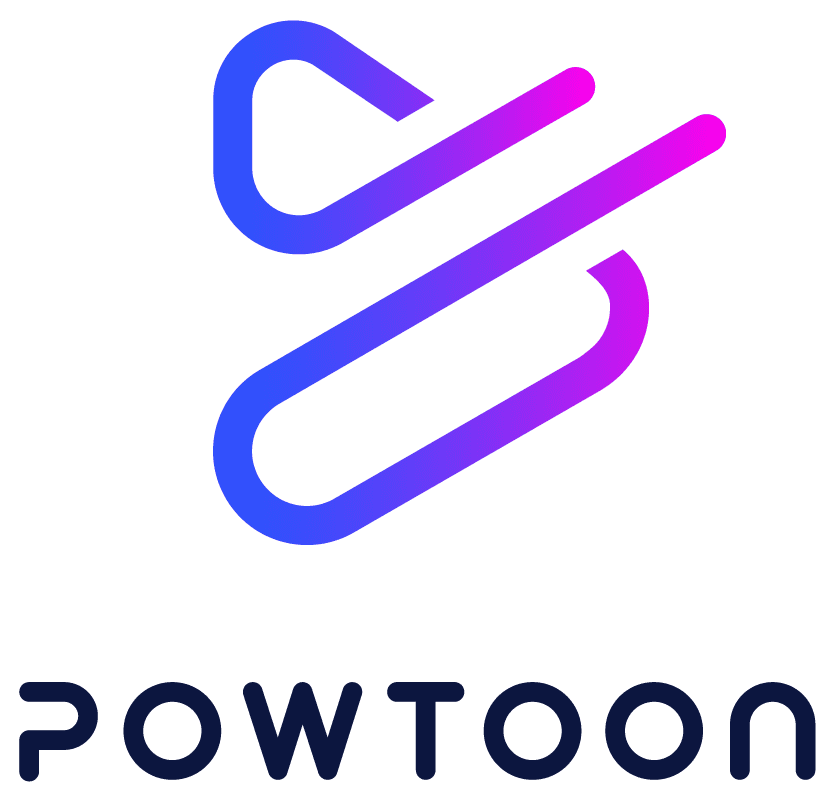
11. Powtoon
Technical writing is increasingly becoming visual. Animated videos are an excellent way to capture user attention and pass on the message in an engaging way. Powtoon is a good web-based animation tool, sold as a SaaS product. Animated presentations and explainer videos can be created using this tool for free. However, the videos created with the free version would carry a ‘Powtoon’ watermark.
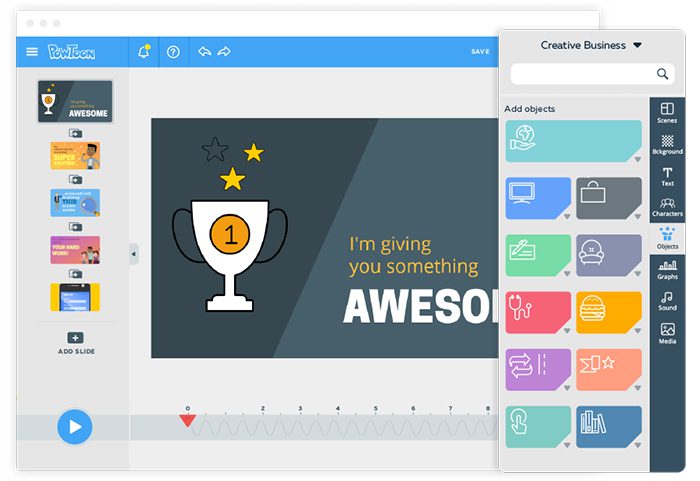
Authors’ Tip: If the technical writing is not for official purposes, it perfectly OK to use the free version of this tool. However, for a nominal rental, you could get the premium version which allows you to create videos without the watermark and several other features.

12. Prezi
An unconventional take on making demos in the form of a video presentation. Unlike Powerpoint, where content is rigidly divided into slides, Prezi gives you just one massive blank canvas. You can go about writing, drawing on it as you please. Zooming in or out of the content in focus and shifting focus from one frame to another on the same canvas – is how you make a continuous video presentation.
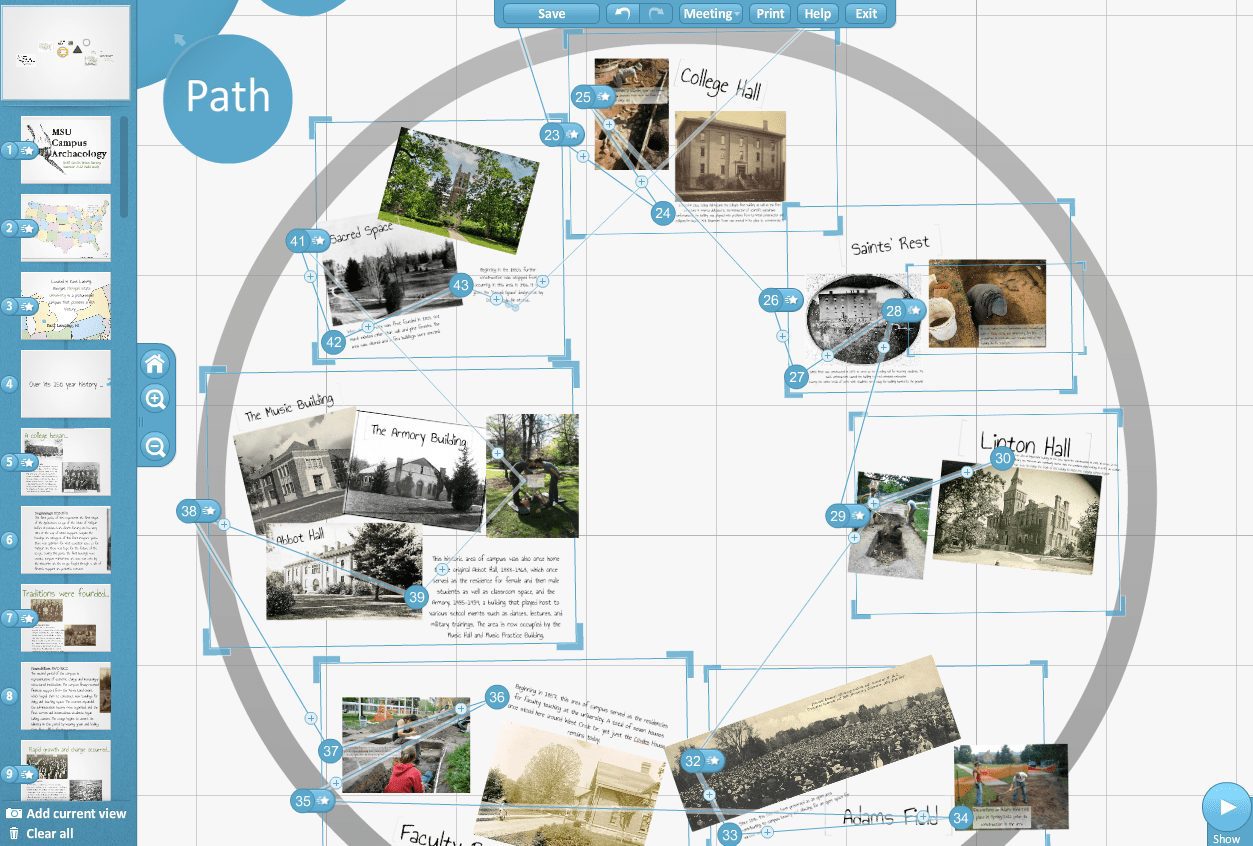
Authors’ Tip: Apart from the free version, there is a student trial version that is also free which has almost all the features of the paid version. Pick that one.
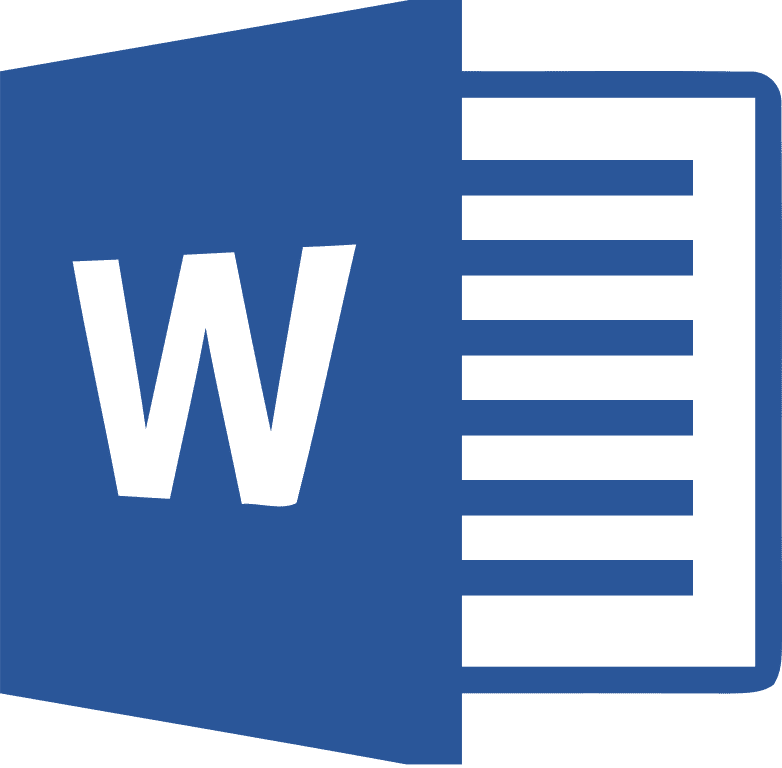
13. Microsoft Word
It does feel rather silly to write about the ubiquitous MS Word. But however commonplace it may be in our daily digital lives, it still happens to be the best friend of a technical writer. With easy conversion between PDF and DOC formats, the simple combination of Word and Adobe Acrobat Reader is not to be taken lightly. This article might be about all the fancy technical writing tools in the world, but it is being written using – the humble MS Word.
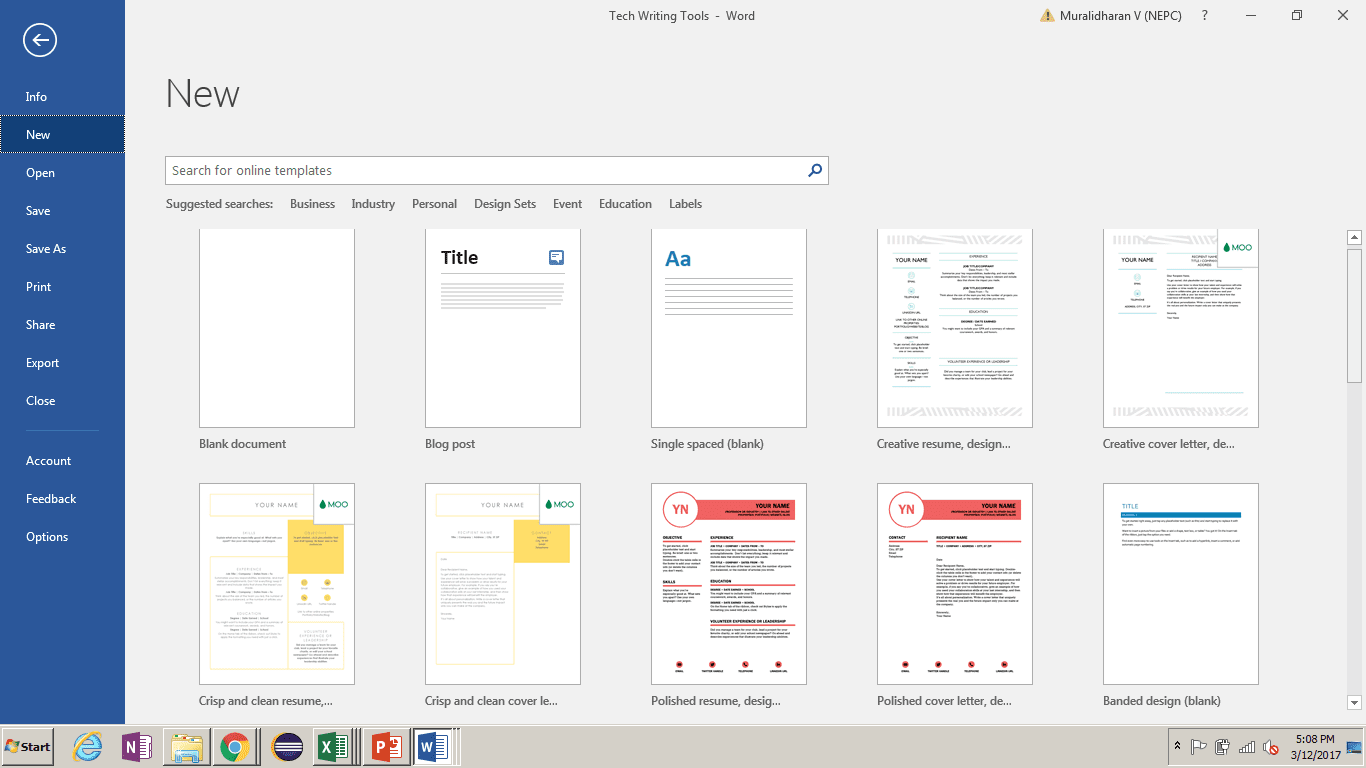
Authors’ Tip: Experiment with the various document templates that Word has on offer. They help to make your document look appropriate for the purpose intended – as marketing flyers, technical whitepapers, troubleshooting guides, and so on.
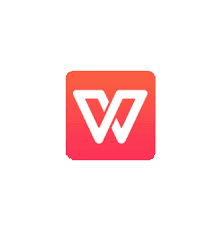
14. Kingsoft WPS Office
MS Word, PowerPoint, and Excel are known to be the most used technical writing software tools, miles ahead of alternatives available. Only the Android revolution has slowed down the MS Office juggernaut a little. And given a position of prominence to Kingsoft Office, a reasonable and free alternative to MS Office.
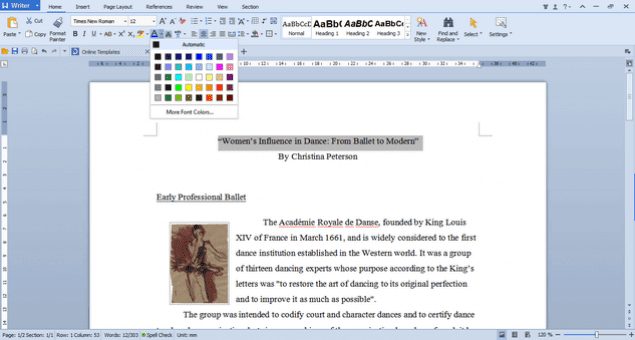
Authors’ Tip: There are a few nuanced features that WPS Writer does not support – Thesaurus being one of them. Thesaurus is an important feature for technical writers as we are constantly looking for better words to express the same points in different technical documents!
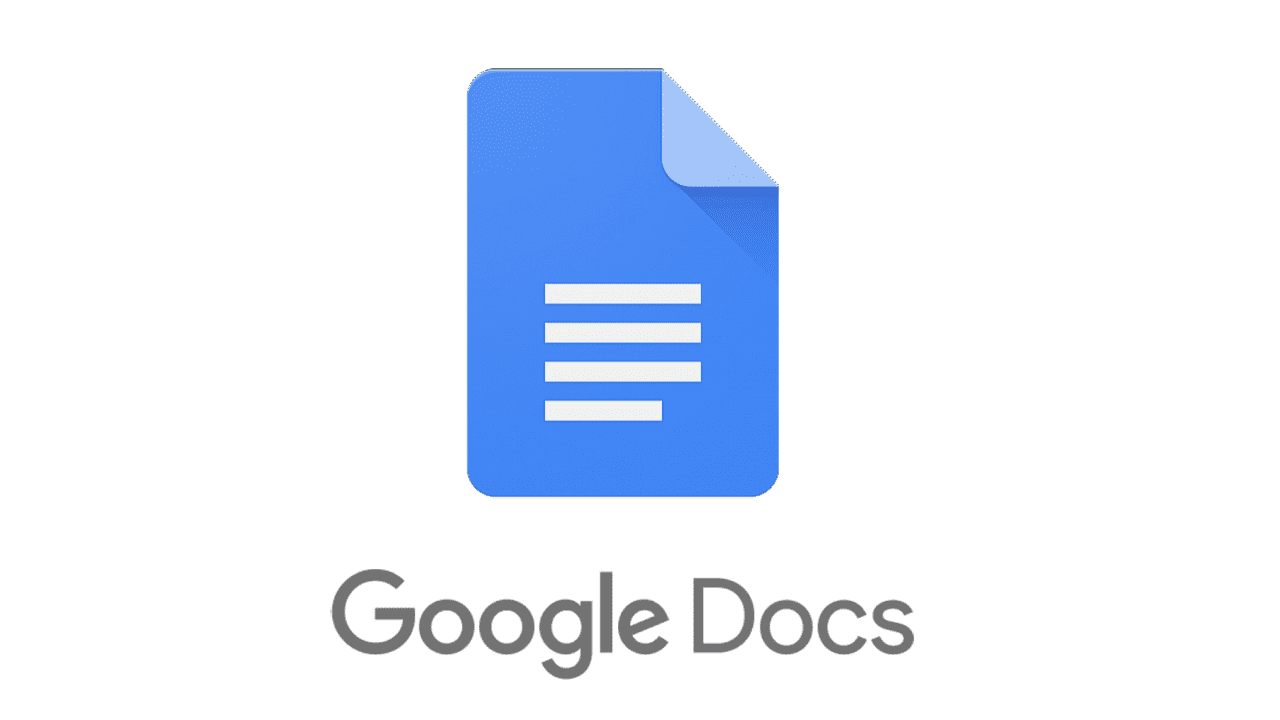
15. Google Docs
In a world that is increasingly turning to a handy mobile phone to read documents, rather than take the trouble of powering the computer on, Google Docs is slowly gaining prominence. Creating documents from scratch would not be convenient on Google Docs, but collaborative review and editing can be done efficiently through this cloud-based alternative to MS Office.
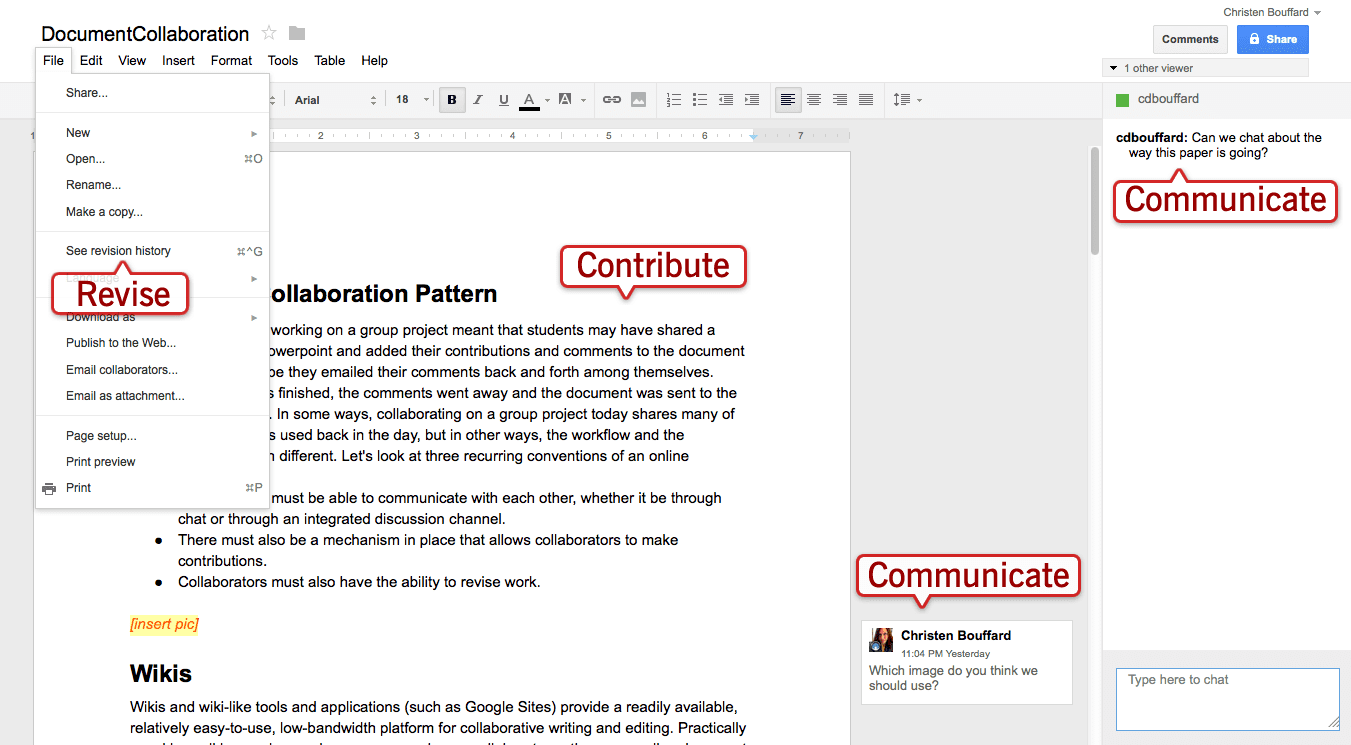
Author’s Tip: Its seamless integration with Gmail and Google Drive makes it even more attractive. As a technical writer, you would stick to sophisticated word processing tools. But your product manager who might be on the move all the time is sure to catch up on his reviews on his phone, in all probability.

16. Adobe Framemaker
A sophisticated document processor for large, industrial standard documents. Can be used to generate structured documents with an XML framework, with 100% DITA compliance. Can be used for unstructured documents as well, as a replacement to document editors like MS Word.
Framemaker is a good choice for generating structured documents with pre-defined templates to comply with several industrial standard formats – such as legal agreements and financial statements. It supports TOC or index creation across multiple documents, has rich formatting options. Does not sag in performance when graphics are inserted.
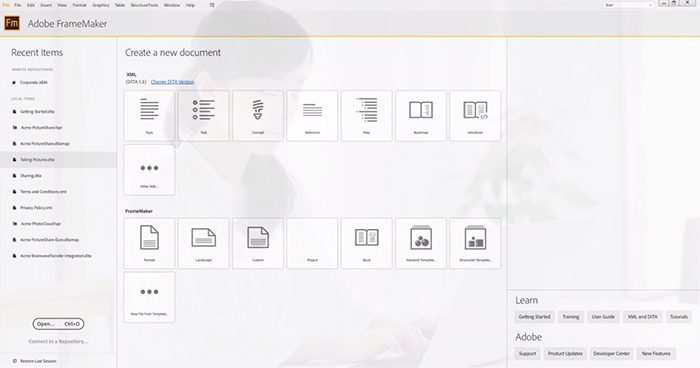
Author’s Tip: Framemaker is a sound investment for established companies with formal technical writing teams that need to produce large documents of over 100 pages. However, single product companies and startups need not make this investment. There are free tools XML-based document authoring tools available for free. And you can always fall back on good old MS Word!

17. oXygen XML Author
This is a free, open-source DITA compliant XML editor, with several loyal users and good reviews. DITA (Document Information Typing Architecture) is an open standard for document authoring and publishing that has slowly made its way into technical document management. Simply because it removes the dependency of editing content on a particular tool. You churn out DITA compliant online documentation (a set of XML files), then editing and maintaining it in the future would be possible through any other DITA compliant tool.
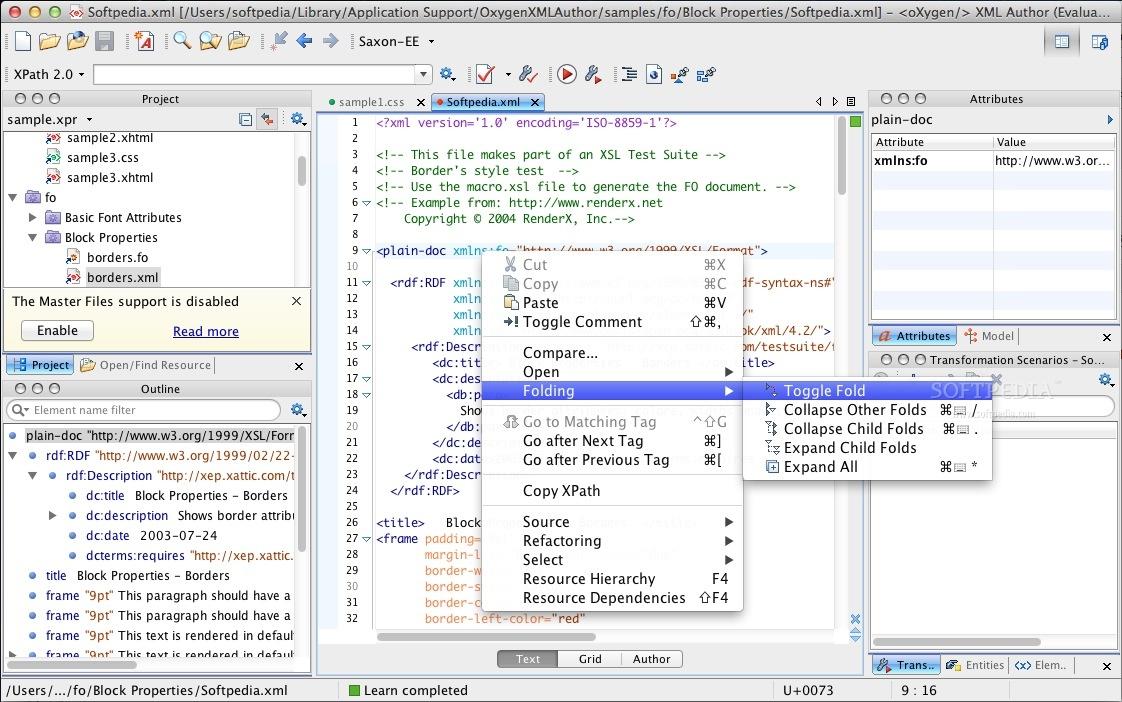
Author’s Tip: Suffice to say that oXygen suite of tools is a viable alternative to the hugely popular but prohibitively expensive Adobe Framemaker. oXygen Author is generally used in combination with oXygen Developer.
18. ProWritingAid
ProWritingAid is a technical writing app that gives you clear, easy steps to improve your writing so you can share your ideas with confidence. ProWritingAid’s grammar check offers style and grammar checking combined with more in-depth reports to help you strengthen your writing. The unique combination of suggestions, articles, videos, and quizzes makes writing fun and interactive.
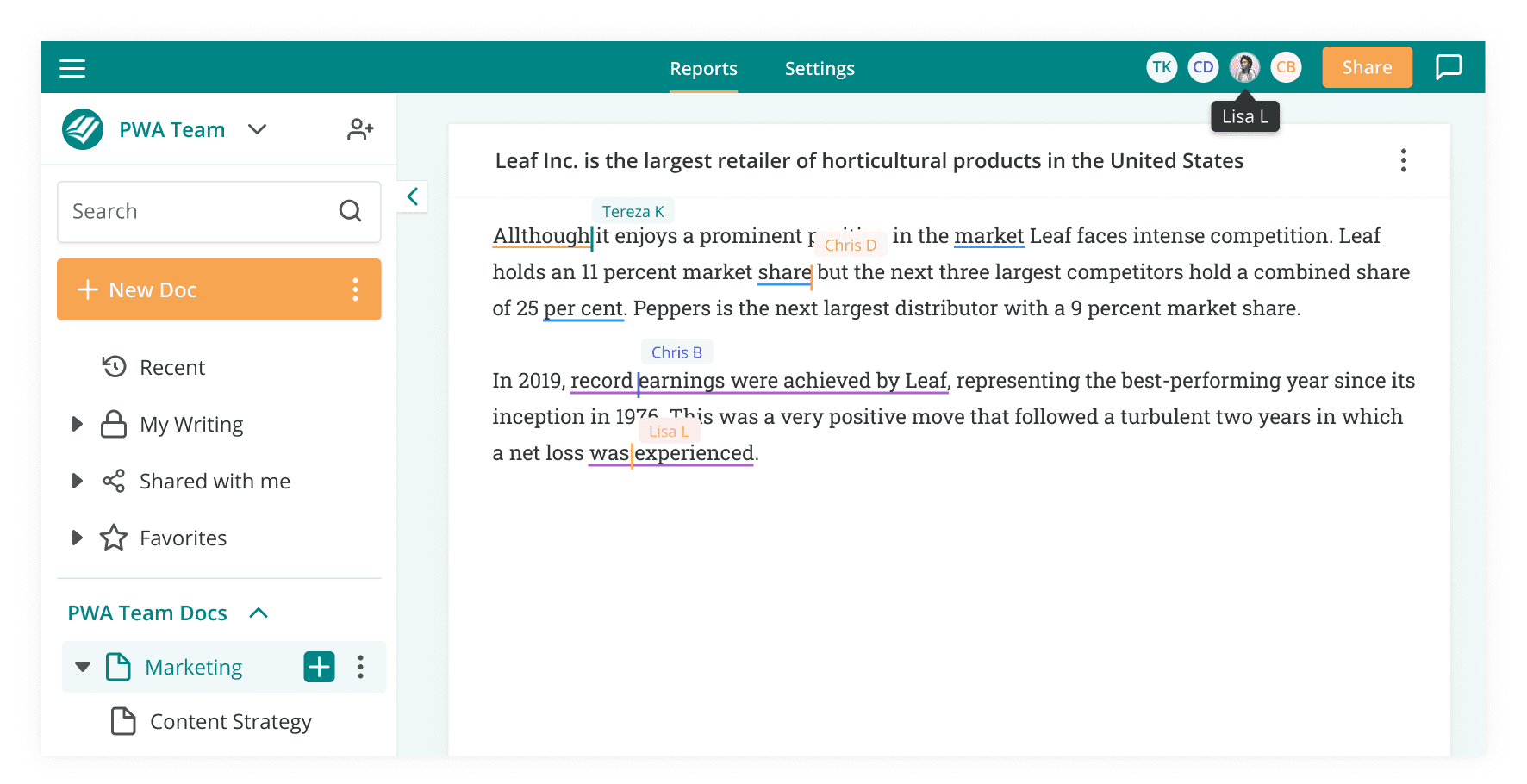
Author’s Tip: ProWritingAid is more than a technical writing tool, and is more similar to Grammarly than other technical writing tools on this list. However, its ability to integrate with MS Word, Google Docs, Scrivener, Chrome, and other common workplace communication apps makes it a helpful add-on to assist you wherever you write your technical documentation.
Whatfix is innovating the technical writing tools space by disrupting the very idea of lengthy written content.
With Whatfix’s no-code Visual Editor, non-technical team members are empowered to create in-app user assistance such as Tours, Task Lists, and Flows to help onboard new users and help them adopt technical features and workflows.
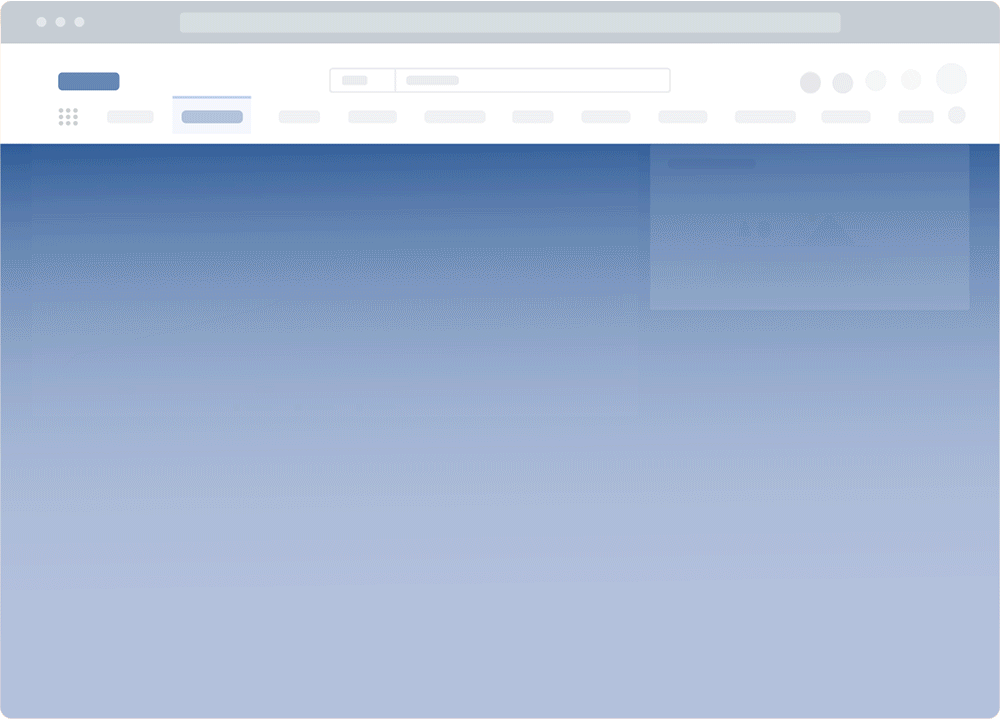
Communicate new features and product updates with in-app messaging features like Pop-Ups, Beacons, and Smart Tips. Link your in-app messaging content to external change logs, release notes, and product blogs to help end-users learn more about new product changes.
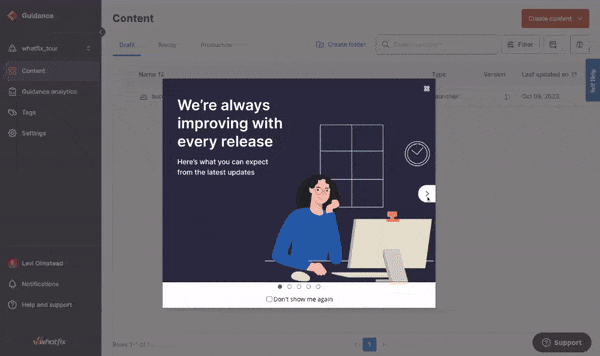
Whatfix Self Help integrates with your knowledge base, FAQs, technical documentation, video tutorials, and more, enabling end-users and customers with an in-app resource center for moment-of-need support. These Self Help entries can trigger an in-app guided Flow or link to an external resource or third-party link.
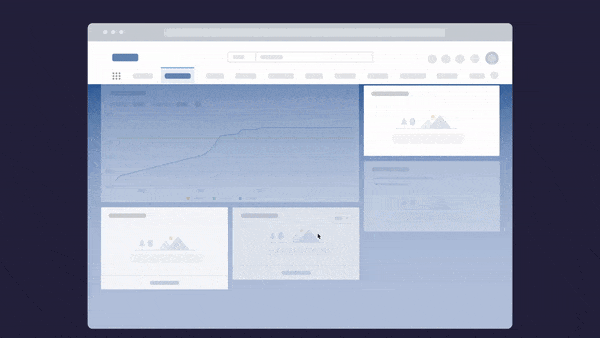
Understand how your users engage with your application, its workflows, and its in-app content with end-user behavior analytics. With end-user analytics, analyze your user journeys to identify areas of friction and map the optimal processes for your users.
Request a demo to see how Whatfix empowers organizations to improve end-user adoption and provide on-demand customer support
Thank you for subscribing!